Terraform is an infrastructure as code tool that can help you with provisioning your infrastructure in the cloud, and I’m somewhat surprised it didn’t find widespread adoption yet. In the latest Stack Overflow Developer Survey, only 12,3% of professional devs named it as one of their fundamental tools.
Who is this technology worth using? How can it help you? How to performa a basic Terraform-AWS integration? Read this Terraform tutorial to find out.
Let’s start with the basics. Terraform is an infrastructure as code tool you can use to define resources in readable configuration files – both in the cloud and on-premise. This allows you to create an optimized and consistent workflow and manage various resources – both high-level (SaaS features, DNS entries), and low-level (storage, network, compute power).
You can use Terraform for several things, such as provisioning of cloud resources, multi-cloud deployment, creating self-service clusters, infrastructure deployment and scaling.
There are three main editions of Terraform:
There are a number of distinct advantages Terraform offers developers. Here are some I consider to be the most important:
When it comes to disadvantages, there’s really only one thing, directly correlated with Terraform’s biggest boon. As I’ve mentioned, the tool does some things automatically using default variables, which helps save a lot of time. However, in some cases, and to some developers, these default settings might be too limiting. It can be an issue, but as far as I’m concerned, it’s still better than doing everything manually.
Terraform functions help you complete various tasks. The tool uses nine different types of them:

Image source: Pixabay.
Terraform installation is very easy. The tool supports Windows, Linux, FreeBSD, OpenBSD, Solaris, and macOS operating systems. To install it simply download the appropriate Terraform binary package from the official website, and run it in a manner typical for your OS. In the case of some systems, you can also use a package manager.
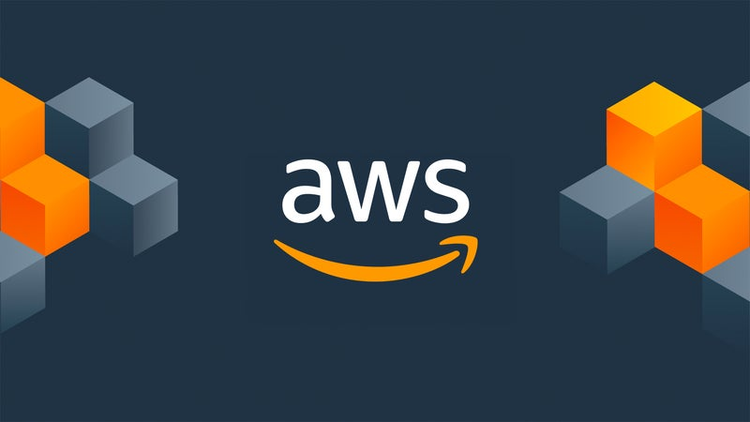
Image source: Adobe blog.
Yes, we know that AWS has its own cloud formation. However, it requires you to write a lot of text. If you use Terraform, you can do the same thing much faster, and have a piece of infrastructure ready in no time. In this part of the article, I’ll show you how to do this, step-by-step.
Disclaimer: I’ve used the Open Source version of Terraform for the purposes of this tutorial.
The first thing to do is configure a provider. To do this, you just need to add two objects. The first object will inform Terraform that you want to use AWS for your project.
terraform {
required_providers {
aws = {
source = "hashicorp/aws"
version = "~> 4.0"
}
}
}
# Configure the AWS Provider
provider "aws" {
region = "us-east-1"
}
The second object will be the configuration itself since you need to configure the Terraform provider to connect to AWS.
provider "aws" {
region = "us-west-2"
access_key = "my-access-key"
secret_key = "my-secret-key"
}
Please note, that this is just an example. It’s not recommended to add credentials like that. To do things right you’ll need to use one of the following options:
export AWS_ACCESS_KEY_ID="key_id"
export AWS_SECRET_ACCESS_KEY="secret_ket"
export AWS_REGION="eu-west-1"
and then in the script:
provider "aws" {}
provider "aws" {
shared_config_files = ["/Users/{your_user}/.aws/conf"]
shared_credentials_files = ["/Users/{your_user}/.aws/creds"]
profile = "customprofile"
}
provider "aws" {
assume_role {
role_arn = "arn:aws:iam::12256459012:role/role_name"
session_name = "session_name"
external_id = "external_id"
}
}
provider "aws" {
assume_role_with_web_identity {
role_arn = "arn:aws:iam::12256459012:role/role_name"
session_name = "session_name"
web_identity_token_file = "/Users/{your_user}/aws/security-token"
}
}
provider "aws" { profile = "your_profile" }
Now, it’s time to provision the infrastrutcure. First, we can start with a simple example using one EC2 with a simple web server. You need to do the following things:
And here’s the exact code fragment that’ll get you there:
# Configure the AWS provider
provider "aws" {
region = "eu-west-1"
}
# Create a Security Group for an EC2 instance
resource "aws_security_group" "instance" {
name = "terraform-example-instance"
ingress {
from_port = 8080
to_port = 8080
protocol = "tcp"
cidr_blocks = ["0.0.0.0/0"]
}
}
# Create an EC2 instance
resource "aws_instance" "example" {
ami = "ami-785db401"
instance_type = "t2.micro"
vpc_security_group_ids = ["${aws_security_group.instance.id}"]
user_data = <<-EOF
#!/bin/bash
echo "Hello, World" > index.html
nohup busybox httpd -f -p 8080 &
EOF
tags {
Name = "terraform-example"
}
}
# Output variable: Public IP address
output "public_ip" {
value = "${aws_instance.example.public_ip}"
}
Now that you have your Terraform configuration file, it’s time to apply it so that it’s successfully initialized. To do this, you’ll need to enter a couple of Terraform commands:
Also, If you want to clean up all the configuration, you just need to use the terraform destroy command.
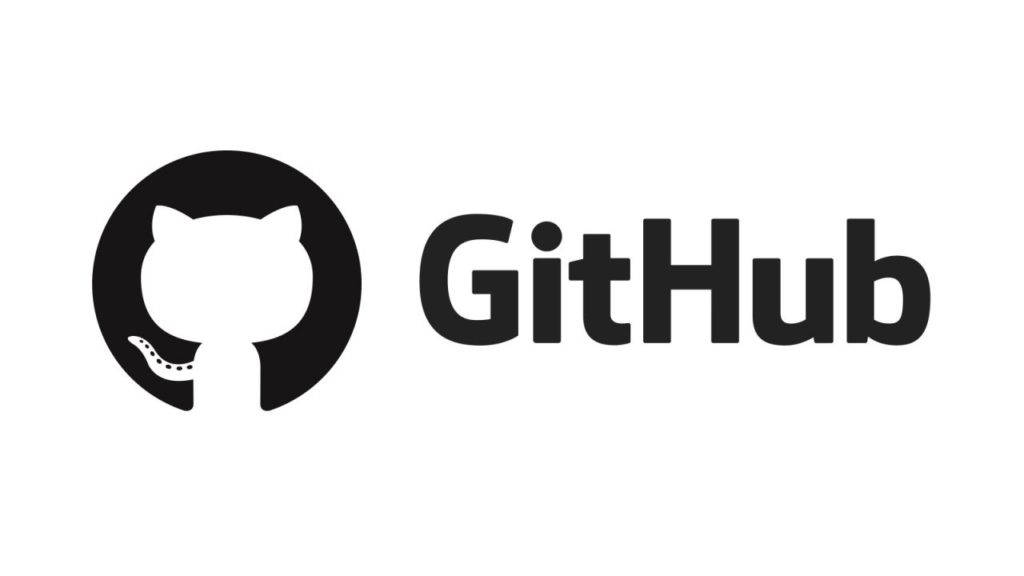
Image source: Dev Genius.
Cooperation between a couple of developers on the configuration of one infrastructure can be very tricky. There’s one thing you can do to ensure that everyone works on the newest version – you can connect Terraform with Git. It’ll store the latest Terraform state, which can be very advantageous. To do this, you simply have to add one object by using the following code fragment:
# Define Terraform backend using an S3 bucket for storing the Terraform state
terraform {
backend "s3" {
bucket = "terraform-state"
key = "terraform-state/terraform.tfstate"
region = "eu-west-1"
}
}
And that’s it! Terraform should now be ready to work with your AWS-based cloud infrastructure. Quite easy, wasn’t it? You can also read yet another instruction on configuring Terraform and AWS on Semaphore’s blog.
As you can see, Terraform is a pretty useful tool that can make the work on infrastructure substantially quicker. Terraform management and configuration is also very easy, as long as you know what you’re doing or are willing to learn. I’ve used it in my work, and it allowed me to create a small infrastructure for a simple web server in just one day, which is probably the best recommendation I can give.
If you have any questions or problems with importing your existing resources, HashiCorp provided very comprehensive Terraform documentation – you’ll likely find what you’re looking for there.
And if you’re looking for someone who can help you create a system with a well-planned infrastructure, Pretius has a great deal of experience with various technologies and industries. We’ll likely know how to meet your requirements. Write us at hello@pretius.com or use the contact form below – we’ll get back to you in 48 hours.
Here are answers to some standard Terraform questions.
Yes, there is a free version of Terraform – Terraform Open Source. There’s also a free variant of the paid Terraform Cloud product, called Terraform Free.
Terraform is written in HashCorp’s own Configuration Language (HCL).
You can import resources and infrastructure using a CLI Terraform import command which tells the tool to read real-world infrastructure and update the state.
Terraform registry is an online directory in which you can browse different providers, modules, policy libraries, and run tasks.